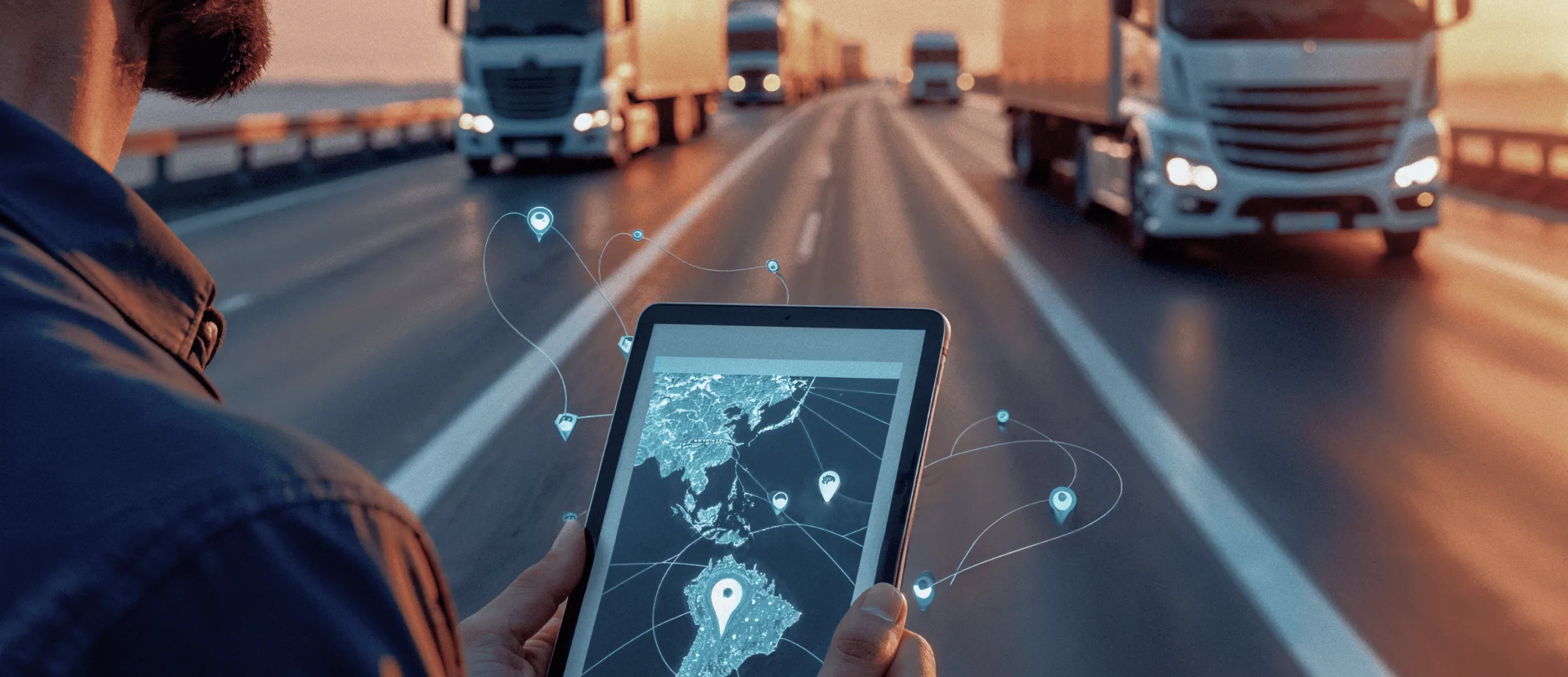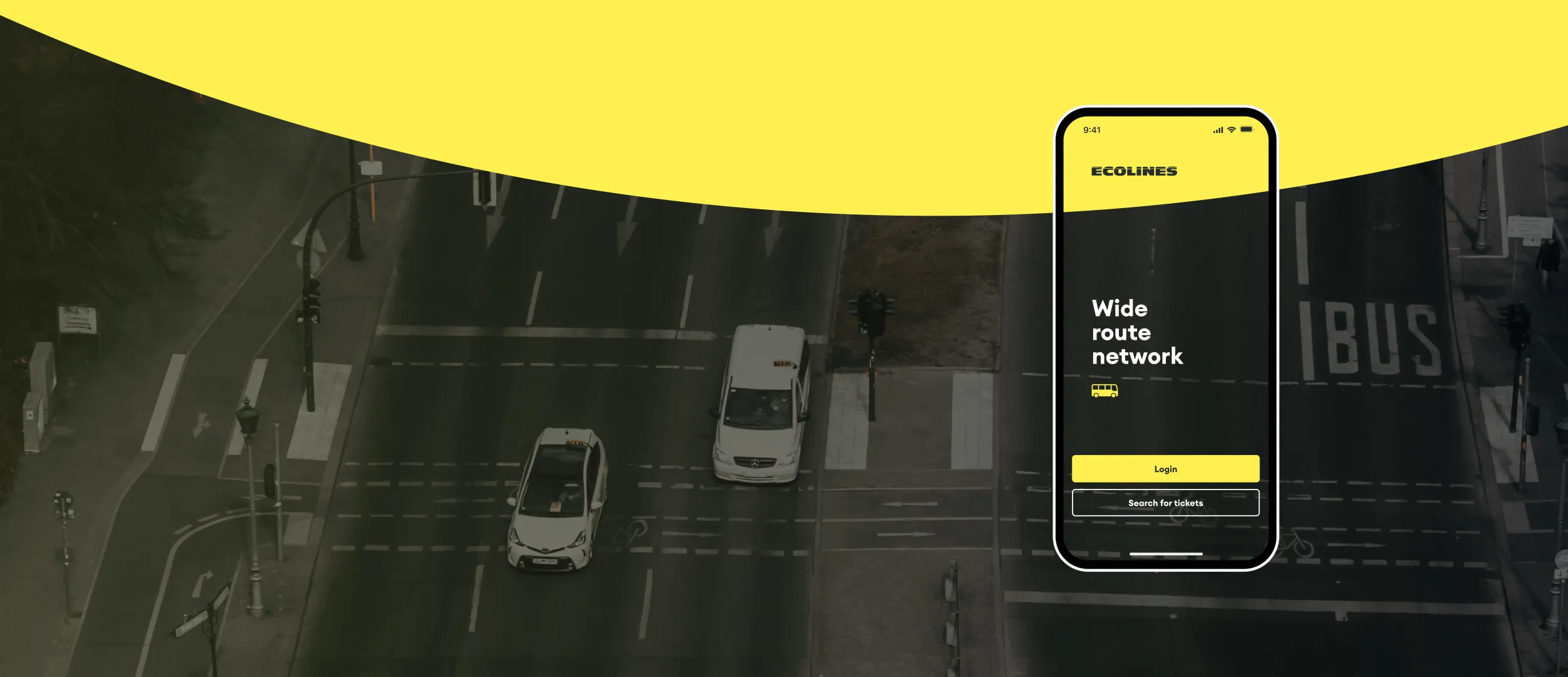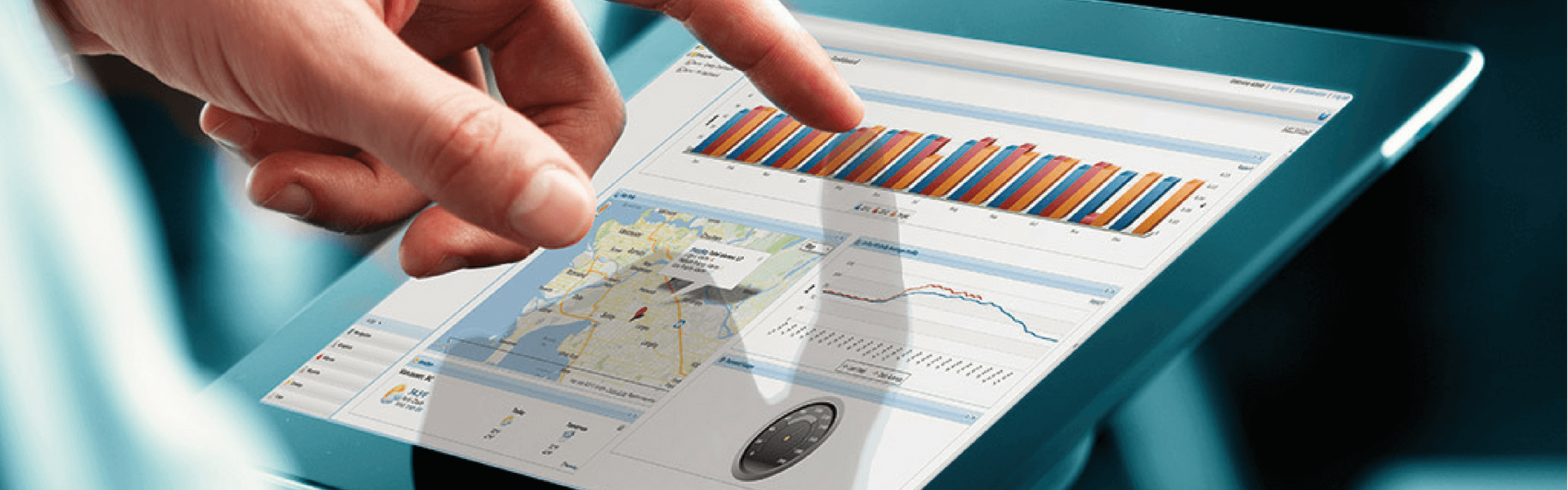Cookie Usage
We use cookies to personalize content and ads, provide social media features, and analyze traffic. We also share information about your use of our site with our social media, advertising, and analytics partners, who may combine it with other information you’ve provided or collected from your use of their services. More information about the cookies we use can be found in our Privacy Policy
Necessary cookies help make a website usable by enabling essential functions like page navigation and access to secure areas. The website cannot function properly without these cookies.
Analytics cookies help website owners understand how visitors interact with websites by collecting and reporting information anonymously.
Functionality cookies enable a website to remember information that changes the way the website behaves or looks, like your preferred language or the region that you are in.
Advertisement cookies are used to track visitors across websites. The intention is to display relevant and engaging ads for the individual user, which is, thereby, more valuable for publishers and third-party advertisers.