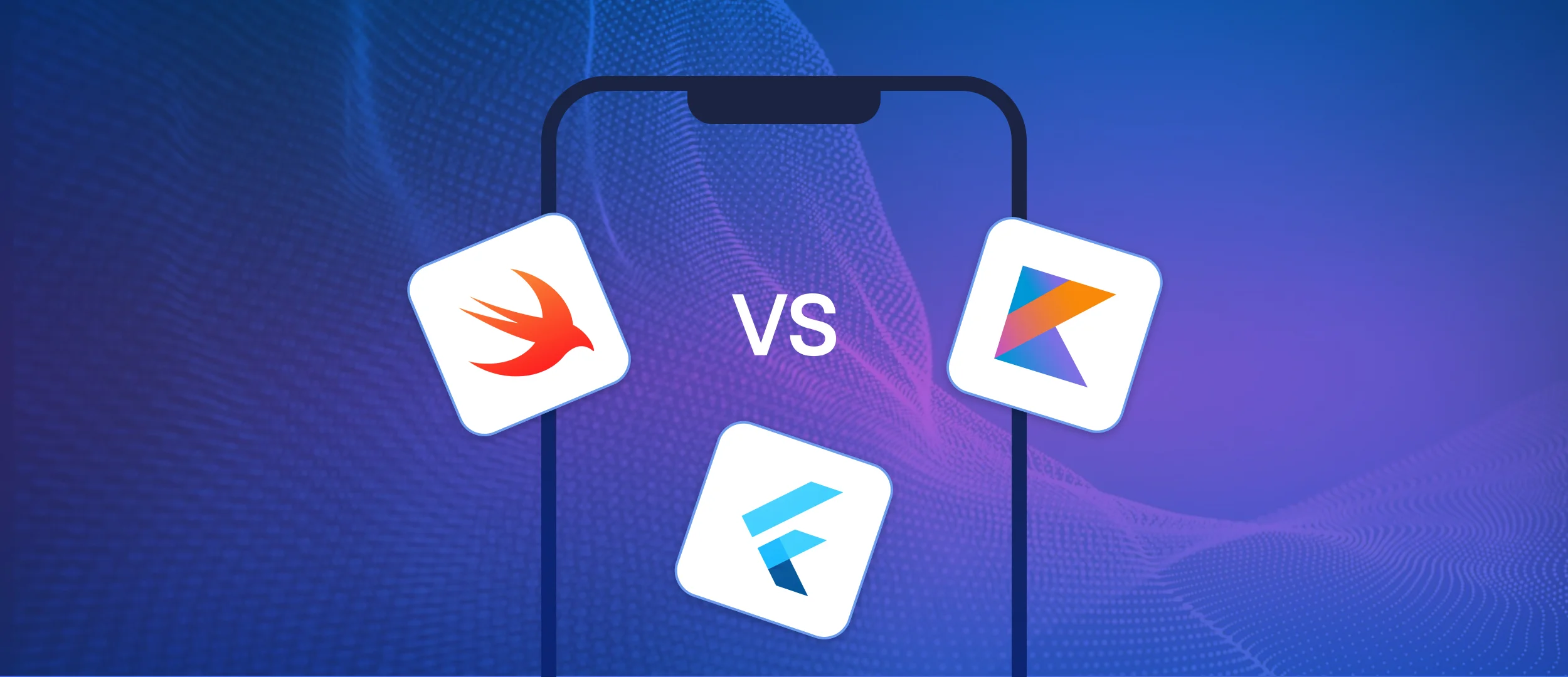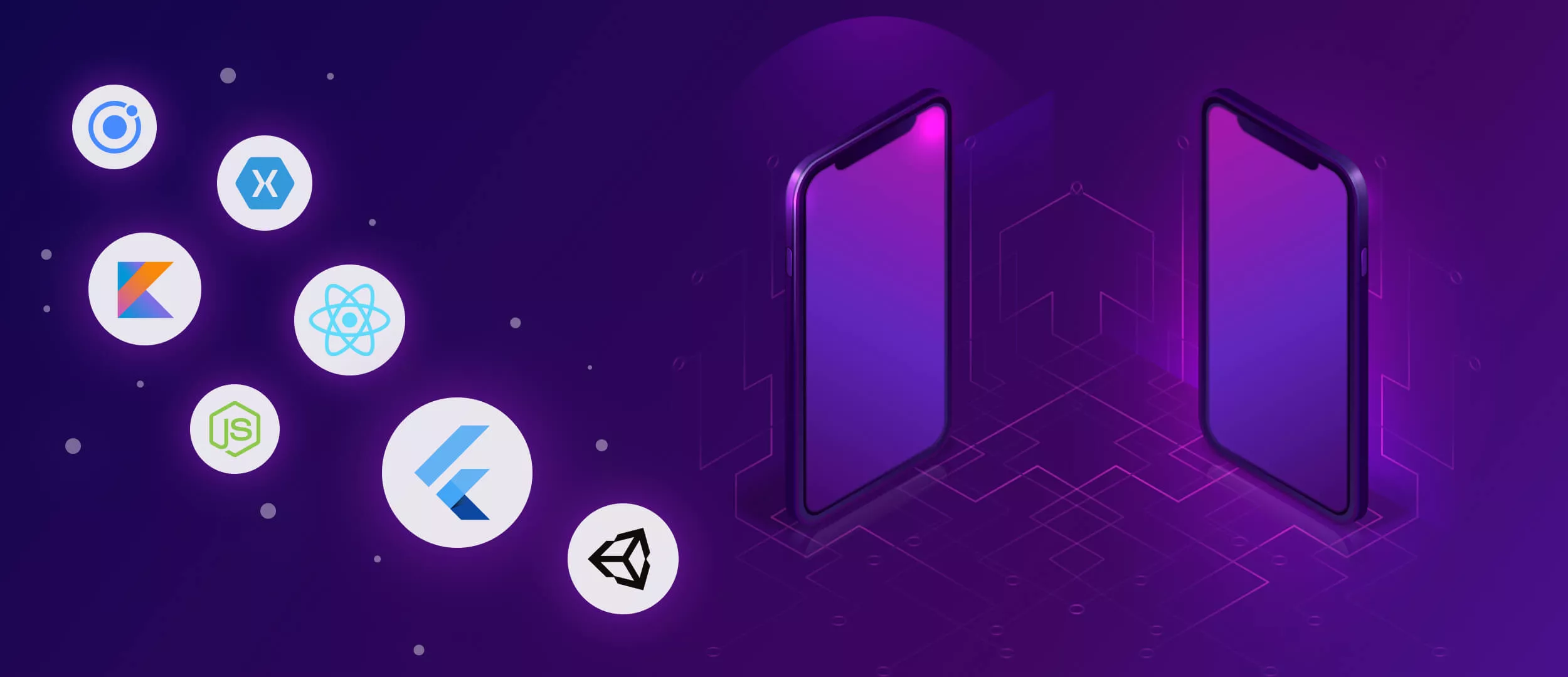In this guide, we will explore the various Flutter web app hosting options available to you. You’ll know where to host Flutter web app. We will discuss the importance of each choice and how to get your application up and running on the web.
Below, we also include an overview of the drawbacks of Flutter hosting, which was provided by our app developer, Andriy.
With 16 years of experience, Stfalcon creates cross-platform development solutions with unprecedented quality. Our expertise lets products work seamlessly on devices while helping businesses reach wider audiences on a single codebase easily and efficiently.
Brief Overview of the Importance of Hosting for Flutter Web Apps
Flutter has taken the tech world by storm, becoming one of the fastest-growing mobile app development frameworks. As of 2023, over 2 million devs have embraced Flutter for crafting apps. However, building a web app is only half the battle. The other half is finding the right home for it on the Internet. It's not just about keeping your app accessible. It's also about ensuring it can handle traffic spikes, maintain security, and deliver content quickly across the globe. Your hosting choice can affect your app's performance, scalability, and success.
Here's why hosting matters so much for web apps:
- Accessibility. Good hosting ensures your application is available to users around the clock, anywhere in the world.
- Performance. It affects how fast your app loads and responds to user interactions. Slow loading times and downtime can drive users away and negatively affect your app's reputation.
- Scalability. As your user base grows, your hosting solution needs to handle increased traffic without hiccups.
- Security. Reliable hosting provides robust security measures to protect your application from cyber threats.
- SEO. Hosting can impact your app's search engine ranking due to factors like page load speed and downtime.
Ready to host your Flutter web app the right way?
Let’s build and deploy a secure and scalable web solution—optimized for real users.
Alina
Client Manager

Where to Host Your Flutter Web App
There are numerous options, each with its own set of benefits and considerations. We'll help you navigate these options to find the perfect fit for your solution.
Traditional Web Hosting Services
These are the classic platforms that offer shared, VPS, or dedicated hosting options. They provide you with server space and resources to make your web solution accessible on the internet.
Cloud Hosting Providers
Cloud services offer scalable and flexible solutions, where you can easily adjust resources based on your app’s demand.
- Amazon Web Services (AWS). AWS provides a vast array of services with pay-as-you-go pricing. However, it can be complex to configure.
- Google Cloud Platform (GCP). GCP offers seamless integration for Flutter apps and a robust infrastructure.
- Microsoft Azure. It is known for enterprise-level services and support with a wide range of scalable options.
Platform as a Service (PaaS)
PaaS providers give you a platform to deploy your application without the hassle of managing the underlying infrastructure.
- Heroku. Being user-friendly with simple deployment processes, Heroku allows for straightforward deployment directly from your git repository. It's a great option for startups and businesses that want to focus on development without worrying about server management.
- Google App Engine. It provides easy scaling, versioning, and a fully managed environment. It's a good match for developers who prefer to stay within the Google ecosystem.
- Firebase Hosting. Particularly optimized for web and mobile apps, Firebase offers fast and secure hosting for static and dynamic content.
Container Services
- Docker. It offers a platform to create, deploy, and manage virtualized application containers on a common operating system.
- Kubernetes. Intended for larger, more complex applications that require container orchestration, Kubernetes helps manage and scale your apps across a cluster of machines.
Serverless Frameworks
- AWS Lambda. This service allows you to run code without provisioning or managing servers. You pay only for the compute time you consume, making it a cost-effective way to run applications that have variable usage.
- Google Cloud Functions. Similar to AWS Lambda, it enables you to run your app's backend code in response to events triggered by Firebase features and HTTPS requests.
Each option has its unique trade-offs. By carefully assessing your app's requirements and your team's capabilities, you can select a hosting solution that provides the best balance between cost, control, and convenience.
How to Host Your Flutter Web App
Here are the steps on how to host the Flutter web app:
1. Build the Web Version
Run Flutter Build Web to generate a build folder with the compiled web application code. This will include the necessary HTML, CSS, and JavaScript files.
2. Pick a Hosting Provider
Choose a provider for hosting. We have already reviewed the popular options in this post. Consider factors like cost, ease of use, features, and traffic expectations.
3. Configure the Hosting Environment
Follow your provider's instructions to connect your domain and set up a new hosting environment. Make sure to point the environment to your build/web folder generated in the first step.
4. Upload the Build Files
Use FTP, Git, or your provider's content management system to upload the build/web files. The main index.html file should be at the root.
5. Customize and Optimize
You can further configure the hosting environment for optimal performance. Compress assets, enable HTTPS, customize the error pages, and add a custom domain.
6. Test and Deploy
Test your hosted site to make sure it works. Once ready, update the DNS records to direct traffic to your web host. Your application is now live!
Hosting Flutter Web Apps on Specific Platforms
Hosting your application properly is crucial to ensuring that it is fast, reliable, and secure. Let's dive into the specifics of each option.
Hosting Flutter Web Applications on Servers
These are the standard services that offer shared, VPS, or dedicated server options. They provide a range of plans that can scale with your traffic needs.
Here's a simplified process of how to host a flutter web app on a server:
- Build your application. Run Flutter Build Web in your project directory. This command compiles your product into a build/web folder containing all the necessary HTML, CSS, and JavaScript files.
- Choose a server. Select a server provider. This could be a VPS from DigitalOcean, AWS, or any other cloud provider.
- Upload your application. Use FTP or SSH to upload the content of your build/web directory to your server's web root folder.
- Configure your server. Set up your server to serve the files. For Apache, use a .htaccess file. For Nginx, modify your server block configuration.
- Point your domain. Update your DNS records to point your domain to your server's IP address.
- Secure with SSL. Install an SSL certificate to enable HTTPS for your product, ensuring secure connections.
Pros
- If you host a flutter web app on a server, it gives you more control over your infrastructure;
- It also often comes with cPanel for management;
- It provides email hosting.
Cons
- Potential downtime;
- May not be optimized for single-page applications (SPAs).
Hosting Flutter Web Apps on Firebase
Firebase, also from Google, integrates well with Flutter and offers services like real-time databases and user authentication. Flutter web Firebase hosting ensures the deployment of your web applications on a fast, scalable, and secure platform. So, how to host Flutter web app on Firebase? Follow these steps:
- Install CLI. Make sure you have the Firebase CLI installed and that you're logged in to your Firebase account.
- Initialize Firebase. Run Firebase init hosting in your project root. Choose the Hosting option and select the build/web directory as your public directory.
- Deploy to Firebase. Deploy your product with Firebase deploy. Firebase will provide a URL to access your application.
Firebase automatically configures SSL, which is a big plus. Additionally, it offers simple rollback features to previous deployments if needed.
Pros
- Easy setup for Flutter applications;
- Built-in CDN, and SSL;
- Automatically scales to match your user base;
- Seamless integration with other Firebase services.
Cons
- By using Firebase as your backend, you are tied to Google's ecosystem;
- Limited customization options compared to other platforms.
Hosting Flutter Web Apps on GitHub
This service is excellent for static websites. It is known for its simplicity and ease of use. Here's how to host Flutter web app on GitHub:
- Create a GitHub repository. If you haven't already, create a new repository on GitHub.
- Build your app. Use Flutter Build Web to generate the build files.
- Push your code. Include the /build/web contents in a branch, often gh-pages.
- Enable GitHub Pages. Go to your repository settings and set the branch for GitHub Pages.
- Access your site. Your GitHub Pages URL will serve your application.
Pros
- Free for basic use;
- Simple to deploy, and integrate well with Git repositories.
Cons
- Limited backend capabilities and scalability;
- More suitable for static content.
Importance of Choosing the Right Hosting Solution
Choosing the right solution is critical for the success of any web solution for several reasons:
- Performance. The hosting infrastructure can impact the speed and responsiveness of your application. The right host can ensure that your app loads quickly and operates smoothly. This is crucial for user retention and satisfaction.
- Scalability. As your user base grows, your hosting solution should be able to scale to meet increased demand without service disruption.
- Security. A reputable service will provide strong security measures to protect your app against threats and data breaches.
- Reliability. Dependable uptime guarantees mean your app is more likely to be available whenever users need it, minimizing downtime.
- Support. Good providers offer technical support that can help quickly resolve issues.
- Compliance. Some applications may need to comply with specific regulations (like GDPR, and HIPAA). In this situation, your provider needs to have the necessary certifications.
- Backup and recovery. The service should offer robust backup and disaster recovery solutions to handle data loss scenarios.
SEO Issues with Flutter Web
Flutter Web is designed to build web applications, not just websites. Its primary purpose is to fulfill mobile app needs, making it a reasonable choice. However, there are better options than Flutter if you only need to develop a web version.
The SEO challenge with Flutter Web is that the page is rendered only after the user opens it. When search engines try to index the page, they may see empty content because Flutter only sends minimal HTML at first. The entire interface is loaded and rendered in the browser after the page is opened, so web crawlers can index an empty "body" negatively affecting SEO.
Flutter doesn't currently support SSR (Server Side Rendering). That is, there is no built-in way for the server to generate fully rendered pages. There are some plugins and experimental solutions to solve this problem.
However, Flutter's main advantage is its ability to reuse the same codebase on different platforms. This is a big plus for those who want to create products for multiple platforms (iOS, Android, web).
Flutter allows you to build web applications while retaining all the benefits of cross-platform and excellent performance for dynamic interfaces. This is a good opportunity for developers to create powerful products.
Finally, we tackle some frequently asked questions.
FAQs about Flutter Web Hosting
What are the key factors to consider when deciding where to host a Flutter web app?
Several key factors should be taken into account to ensure that the chosen platform aligns with your project's needs and goals. Here are the most critical factors to consider: traffic volume - estimate the expected traffic to choose a provider that can handle your load without performance degradation; scalability - consider whether the service can scale resources easily to accommodate growth in users and data; budget - evaluate the cost of services. Think about any potential for increased expenses as your app scales; maintenance - do you want to maintain server infrastructure? Or would you rather opt for a platform that handles maintenance for you? Deployment process - look for ease of deployment and continuous CI/CD capabilities to streamline your workflow; custom domains and SSL - check if the provider supports custom domains and SSL certificates. They are important for branding and security; backend services - if you need backend services (like databases, authentication, and storage), ensure the provider can offer these; security - evaluate the security measures provided by the service to protect your app and user data; vendor lock-in - understand the implications of being tied to a specific platform and how easy it is to migrate to another service if needed; static vs - dynamic content. Ensure the hosting platform can serve the type of content your app requires.
What is the process for hosting a Flutter web app on Firebase?
Here is a tutorial on how to host Flutter Web: install Firebase CLI; run npm install -g firebase tools in your terminal; execute Flutter Build Web in your project directory; run Firebase init in your project root and select 'Hosting'; choose the Firebase project you want to deploy to; execute Firebase deploy to upload your build to Firebase.
How do I host the Flutter web app on a server?
Flutter web hosting in the server includes several steps: execute Flutter Build Web to compile the app; ensure you have a web server (e.g., Apache, Nginx) ready with domain and SSL if needed; transfer the build/web directory contents to your server's serving directory; configure the server to serve your app's files and to handle routing correctly. Visit your domain to test the deployment and troubleshoot any issues using browser developer tools.
Final Thoughts on Flutter Hosting
Selecting an appropriate hosting solution is not just a technicality. It's a foundational decision that affects the performance, scalability, security, and overall success of your app. By considering factors such as speed, reliability, cost, and support, you can ensure that your app delivers a seamless user experience and grows in alignment with your business objectives.
If you're ready to develop a Flutter app that stands out, consider hire flutter app developers. Our expertise in crafting high-quality solutions positions us as the ideal choice for turning your vision into reality. We expertly code with Dart, the language, that Flutter uses. With a portfolio of successful projects and a dedicated team, Stfalcon is committed to delivering excellence.
Don't let the complexities of app development hold you back. Contact Stfalcon today to discuss how we can bring your app to life with the precision and care it deserves.