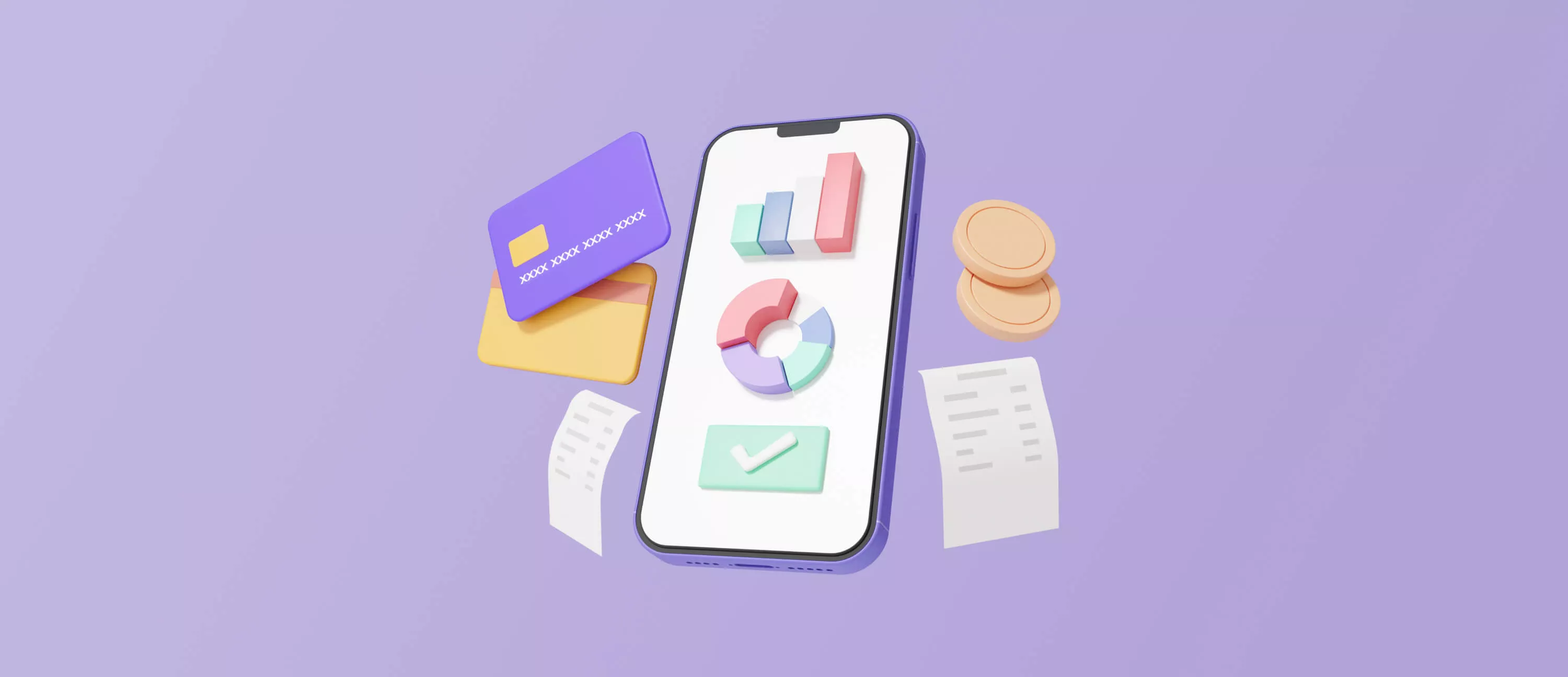
In the rapidly evolving digital landscape, mobile payment apps (MPAs) emerged as a game-changer. Mobile payment integration allows businesses to seamlessly incorporate various payment methods into their platforms, enhancing user convenience and expanding their customer base. They bring about a revolutionary change in the way we transact money. With almost 4.9 billion smartphone users worldwide, the mobile payment revolution has gone faster than you can say "Tap to Pay." In fact, 53% of smartphone users now rely on mobile wallets for their daily transactions. People want fast, secure, and seamless ways to purchase from their phones. Does your service deliver a slick money transfer experience that today's consumers crave?
If not, this guide will provide you with a deep dive into how to create a mobile payment app. We will cover key aspects, including functionality, importance, challenges, and the steps involved in mobile payment development. Buckle up, and let's dive into the exciting world of tap-and-go transactions!
What is a Mobile Payment Application?
An MPA is a software app that allows users to make financial transactions from their smartphones. These apps facilitate secure and convenient payment methods. They enable users to transfer funds, pay bills, and make purchases with ease.
These programs use technologies like
- e-wallet;
- mobile money transfer;
- contactless near-field communication (NFC).
They help facilitate secure and convenient cashless transactions.
How a Mobile Payment App Works: Architecture Overview
A money transfer service connects to your bank account, credit/debit cards, or mobile wallet. This lets you transfer funds electronically with only a few taps, no cash, checks, or visiting the bank is required. To send money, you enter the recipient's details (email, phone number, or username) and the amount you want to transfer. This streamlined process exemplifies an easy mobile payment system, ensuring users can complete transactions swiftly and without complications. The application will prompt you to confirm the transaction.
Once confirmed, the software securely communicates with your bank or card issuer. It requests the transfer of funds from your account to the recipient's account. Your bank or card issuer approves the transaction if you have enough funds and the necessary security checks are passed. The funds are then debited from your account and credited to the recipient's account.
Once the transaction is completed, the program provides real-time notifications. It updates the user's transaction history and account balances accordingly.
Want to launch your own fintech product?
We build modern, scalable payment apps with smooth UX.
Alina
Client Manager

Why Mobile Payment Platforms Matter for Banking and Fintech
Payment programs have made our finances more convenient. Yet, their impact extends far beyond individual users. These solutions have revolutionized the banking sector. They are forcing traditional financial institutions to adapt and innovate.
MPAs have become a crucial component of banks' digital strategies. They offer a seamless experience for customers to manage their finances on the go. Many banks have developed their proprietary digital solutions or partnered with existing platforms. This allows customers to perform various banking tasks, such as:
- Checking account balances and transaction history;
- Transferring funds between accounts;
- Paying bills and recurring payments;
- Depositing checks remotely;
- Applying for loans or credit cards.
Moreover, online payment transfer app development solutions have opened up new revenue streams for banks through transaction fees, merchant partnerships, and data analytics. Banks are analyzing customer spending patterns and behaviors. Thus, they can offer personalized financial products and services. This enhances customer retention and loyalty.
The integration of payment apps has also driven banks to improve their security measures. They invest in cutting-edge technologies like biometric authentication, tokenization, and fraud detection systems. These measures protect customers' financial data. They also build trust and confidence in digital banking services.
Furthermore, mobile payment apps have the potential to drive financial inclusion. They provide access to banking services for underserved populations. These are the regions with limited access to traditional banking infrastructure. It facilitates economic growth and empowers individuals to take part in the digital economy more effectively.
Typical Features of a Mobile Payment App
Mobile payment apps make it easier than ever to transfer money, pay bills, and make purchases. But what exactly can you do with these applications? Let's explore the typical features you'll find in most MPAs.
Send and receive money
The core function of any transaction software is to allow you to send and receive money. You can transfer funds to friends, family members, or even businesses with just a few taps. This feature is perfect for splitting bills, paying rent, or settling debts.
Link bank accounts and cards
To use a money transfer solution, you'll need to link your bank accounts, debit cards, or credit cards. This secure connection allows the MPA to access your funds and make transactions seamlessly.
Pay bills
Many MPAs offer the convenience of paying your bills directly from the program. You can set up recurring payments for utilities, subscriptions, loans, and more. Thus, you make sure that you get all the due dates.
Mobile wallets
Some payment apps double as mobile wallets. This allows you to store your payment information securely. This feature enables quick and easy checkout when making online or in-store purchases.
Transaction history
MPAs maintain a detailed record of all your transactions, so you can easily track your spending and manage your finances. Integrating a comprehensive mobile payment platform allows users to access various financial services within a single application, enhancing convenience and user experience. You can view past payments, check balances, and even export data for budgeting purposes.
Security features
To protect your financial information, payment apps use various security measures. These may include two-factor authentication, biometric logins (fingerprint or facial recognition), and encryption to keep your data safe.
Peer-to-peer payments
One of the most popular features of payment apps is the ability to send money directly to other individuals. This p2p system makes it easy to split bills, pay back loans, or even send gifts to friends and family.
Offers and rewards
Some payment apps offer loyalty programs, cashback rewards, or exclusive deals with partnering merchants. These incentives can help you save money and make the most of your transactions.
Key Challenges in Mobile Payment App Development
Payment applications offer unparalleled convenience. Yet, developing a robust and secure solution is no easy feat.
Security and fraud prevention
Handling sensitive financial data is a critical aspect of payment apps. In this sphere, security is an utmost priority. Developers must implement robust encryption protocols, multi-factor authentication, and advanced fraud detection mechanisms. This is to protect users' financial information from potential threats.
Compliance and regulations
The financial sector is heavily regulated. There are strict guidelines and regulations governing payment systems. Developers must ensure compliance with various laws and industry standards. These are:
- Payment Card Industry Data Security Standard (PCI DSS);
- Anti-Money Laundering (AML) regulations;
- data privacy laws like GDPR.
Integration with payment gateways
MPAs require seamless integration with payment gateways and financial institutions. Developers must ensure compatibility with various payment methods across different regions and currencies. Building a versatile phone app payment system requires accommodating diverse user preferences and regional payment standards to maximize accessibility. These include credit/debit cards, bank transfers, and digital wallets.
Scalability and performance
As user bases grow, payment apps must be able to handle high volumes of transactions. They should also maintain optimal performance. Developers must design scalable architecture and implement load-balancing techniques. Thus, the program can handle spikes in traffic without compromising speed or reliability.
User experience
Payment apps have complex functionality. Yet, they must offer a simple and intuitive user experience. Developers must strike a balance between robust security measures and a seamless user interface. The program should be easy to navigate and use for users with any technical skill.
Cross-platform compatibility
Users access payment apps from various devices and operating systems. That is why cross-platform compatibility is crucial. Developers must ensure consistent performance and functionality across multiple platforms.
Mobile Payment App Development: Steps to Follow
Are you interested in how to create a payment app? It's a great idea in today's world where people want fast and easy payments. However, building any program requires careful planning and execution. Here are the key steps to follow.
Market research
First, conduct thorough market research. Study existing MPAs to understand the features customers want. Learn about regulations and compliance requirements too. During this discovery phase, identify your target audience, and their pain points. Think about how your product can solve them better than competitors.
Business planning
Next, create a solid business plan. Define your target audience, unique selling points, revenue model, and marketing strategy. Calculate costs like development, hosting, payment gateway, etc.
Design phase
Then start the design phase. Create user flows, wireframes, and prototypes for an intuitive user experience. Designing a robust mobile payment system architecture during this phase ensures scalability and seamless integration of future features. Design a clean, modern interface focused on security and simplicity.
Development
Once the design is finalized, begin development. Use a secure tech stack suitable for financial apps. Features like digital wallets, QR code scanning, and payment history are essential.
Testing and launch
Thoroughly test the program across various devices, networks, and scenarios. Fix any bugs or issues. Get security audits and certifications done. Finally, submit the application to stores like Google Play and App Store. Market it extensively through social media, PR, ads, and more. Launch with offers to attract initial users.
Continuous improvement
Following these steps carefully will ensure your MPA delivers a top-notch user experience from day one. Stay updated on trends and keep adding new features too.
Technology Stack for Digital Payment App Development
At their core, payment apps rely on robust backend technologies. Java, Node.js, and Python are popular choices. They are known for their efficiency and scalability. These programming languages form the foundation. They handle complex operations like data processing and security protocols, and add to this, integration with payment gateways.
On the front end, frameworks like React Native and Flutter reign supreme. They are known for cross-platform capabilities. These let them build a payment app that looks and works great on both iOS and Android devices. With their intuitive UI libraries, developers can craft visually appealing and user-friendly interfaces.
Security is vital when dealing with sensitive financial data. That's why MPAs use encryption techniques like AES and RSA. These protocols safeguard your information. They make sure your transactions remain confidential and protected from prying eyes.
Payment apps also integrate with third-party services. Think of Stripe, PayPal, and Braintree. These gateways act as intermediaries. They bridge the gap between your program and financial institutions.
Assemble a Team for Mobile Payment Application Development
Building a robust and secure mobile financial service requires a diverse set of skills and expertise. Forming the right team is crucial for success. Here's what you'll need:
- Project manager. A skilled project manager is vital to keep the development process on track. They'll handle scheduling and milestones. Their task is to ensure seamless collaboration between team members.
- Mobile app developers. You'll need experienced iOS and Android developers. They should be well-versed in programming languages like Swift, Kotlin, and Java. Developers with expertise in cross-platform frameworks like React Native or Flutter can be valuable assets.
- Backend developers. Robust backend infrastructure is the backbone of any financial service. You'll need developers skilled in server-side languages like Java, Python, or Node.js. They will build secure and scalable APIs and integrate with payment gateways.
- UI/UX designers. Great user experience is key for payment apps. UI/UX designers will craft intuitive interfaces. They need to make sure that user flows are smooth. Their task is to provide a delightful experience for your customers.
- QA testers. Thorough testing is non-negotiable for financial services. QA experts will rigorously test the app across various devices, operating systems, and real-world scenarios. They need to identify and fix bugs.
- DevOps Engineers. As your app scales, you'll need DevOps engineers to handle continuous integration, deployment, and infrastructure management. They are responsible for automating the deployment process. Engineers monitor the app's performance and ensure seamless integration with cloud services and infrastructure.
Building a well-rounded team with expertise across multiple domains is crucial in developing a secure, high-performance MPA. That's where Stfalcon comes in. We have years of experience in fintech and mobile app development. Our payment app development company is well-equipped to bring your vision to life. We boast a talented pool of developers, designers, and security professionals who live and breathe the intricacies of payment app development.
This section will provide a deeper understanding of payment app development.
FAQ About Mobile Payments App Development
How much does it cost to develop a payment app?
The cost of developing an MPA can vary significantly depending on several factors, including the app's complexity, its features, development approach (native or cross-platform), team size, and geographic location of the development team. On average, the cost of developing a basic payment application can range from $70,000 to $150,000. The core features are user authentication, wallet management, and funds transfer. More advanced and feature-rich apps can cost between $150,000 and $250,000 or more. Their additional functionalities include QR code scanning, budgeting tools, and loyalty programs It's important to note that these estimates are rough guidelines, and the actual cost may vary based on the specific requirements and scope of the project. Ongoing maintenance, updates, and support costs should also be factored in.
What features should a payment app have?
Essential features for an MPA include user authentication, secure wallet management, funds transfer, bill payments, transaction history, and integration with payment gateways. Extra features like QR code scanning, contactless payments, and budgeting tools can enhance the user experience.
How long does it take to develop a payment app?
Expect a money transfer solution development cycle of at least 3-4 months for a basic version. For a more robust app with advanced functionality — 6–9+ months. The exact timeline depends on several factors, such as the number of features and complexity. You should also consider whether the app is built natively for iOS/Android or cross-platform, and what the size and experience of the development team is. Think also about how much testing and security reviewing is required. Proper planning, a skilled team, and an agile development process can help deliver the app faster.
The Bottom Line: Why Mobile Payment Software Solutions Matter in 2025
As cashless payments surge in popularity, the need for top-notch mobile payment apps has never been greater. Building one requires balancing cutting-edge tech, security, and a seamless user experience.
That's where Stfalcon shines. Our developers stay ahead of the curve. We work with the latest technologies for powerful backends and intuitive cross-platform frontends. At Stfalcon, we don't just build apps. We forge long-lasting partnerships.
The mobile payment revolution is here, and the time to act is now. Partner with Stfalcon, and let's create a payment app that not only meets but exceeds your customers' expectations. Together, we'll navigate the complexities of this ever-evolving landscape. We will deliver a product that drives your business forward. One seamless transaction at a time.



